Are you needing to manage your Moving Help® order? You can cancel or reschedule moves by visiting your Moving Help Customer Account. For canceling your order, we’ve simplified the process to seven easy steps. If you’re looking to reschedule, we’ve also laid out seven simple steps to help.
We’ll also explore the Moving Help cancellation policy (you won’t get charged a fee), how to get a refund or use future store credit from rescheduling, and how to contact our Customer Support team.
7 Steps to Cancel Your Moving Help Move
It’ll only take you seven steps to cancel your Moving Help order. Let’s dive into it!
Step 1. Sign into Your Moving Help Account
The first step is to log into your Moving Help Customer Account. Your email will be the email you used to book the order. If you’re logging into your account for the first time, you’ll need to reset your password.
Step 2. Find the Job Number You Want to Cancel
Once logged into your account, you’ll want to locate the job number you want to cancel. After you find the corresponding job number, you’ll click on the arrow to expand the job number’s details.
Step 3. Click on the Cancel Button
After expanding the job number’s details, you’ll be able to see a “Cancel” button. Click on the “Cancel” button.
Step 4. Select the Job Number to Cancel
You’ll then select one or more jobs that you want to cancel. If you have more than one job, but you only want to cancel one job, please make sure you’re canceling the correct job number.
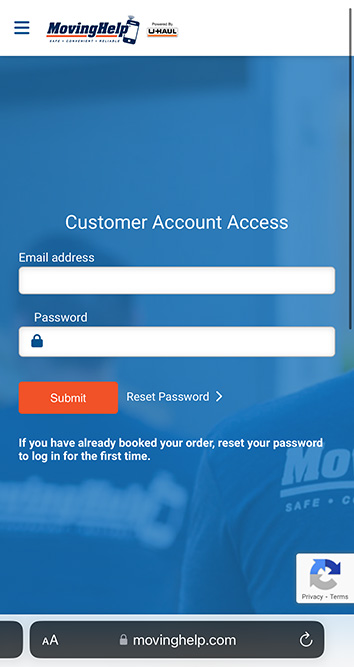
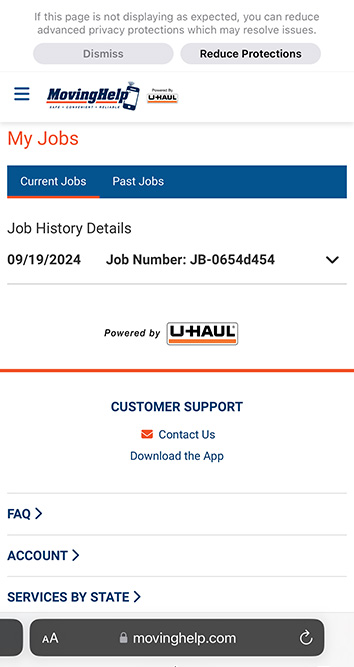
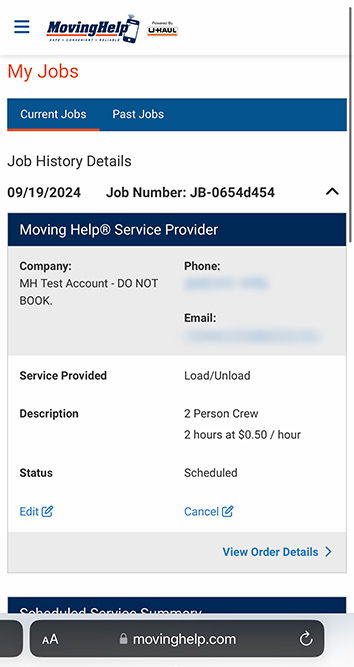
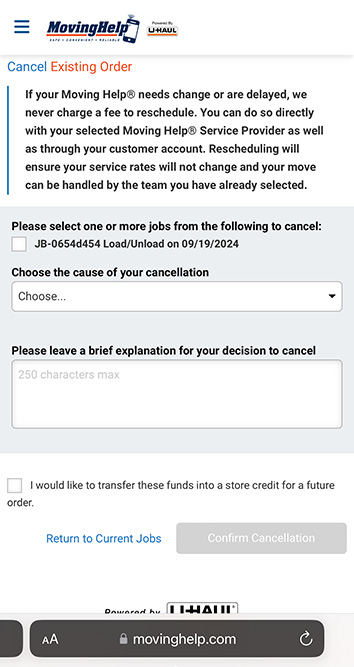
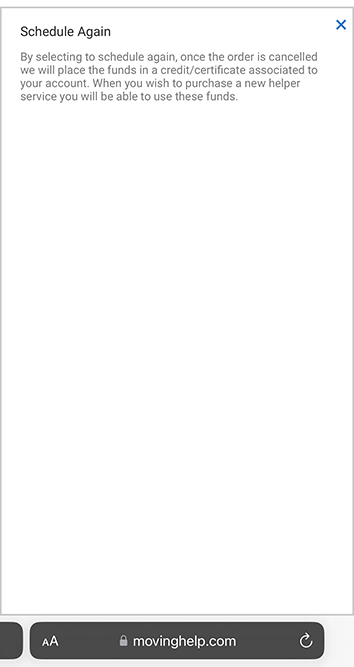
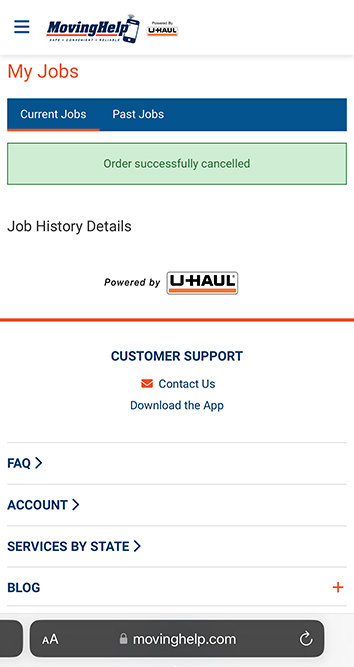
Step 5. Choose Your Cancellation Reason and Write Your Explanation
After you select your job number(s), you must select a reason from the drop-down menu and provide a brief explanation for your cancellation.
Step 6. Choose Store Credit and/or Confirm Cancellation
If you want to cancel a job number, but you want to apply those funds as store credit for a future order, you’ll want to click on the check box. If you don’t want store credit, leave the box unchecked. You’ll then click on the “Confirm Cancellation” button to confirm you’re canceling your order.
Step 7. Order Successfully Canceled
The page will load on the screen, and once the order is successfully canceled, you’ll see the page with the text “Order successfully cancelled” inside a green box showing you that order has been successfully canceled. It’ll take three to seven business days to receive those funds back into your bank account.
7 Steps to Reschedule Your Moving Help Move
If you need to reschedule your Moving Help order with your Service Provider, it’ll only take you seven steps to reschedule it. Let’s look at how to do it.
Step 1. Sign into Your Moving Help Account
The first step is to log into your Moving Help Customer Account. Your email will be the email you used to book the order. If you’re logging into your account for the first time, you’ll need to reset your password.
Step 2. Find the Job Number You Want to Reschedule
Once logged into your account, you’ll want to locate the job number you want to reschedule. After you find the corresponding job number, you’ll click on the arrow to expand the job number’s details.
Step 3. Click on the Edit Button
After expanding the job number’s details, you’ll be able to see a “Edit” button. Click on the “Edit” button.
Step 4. Scroll Down to the Calendar
After the page is done loading, you’ll scroll down on the page until you see the “Change Move Date” section. This section allows you to change your moving date.
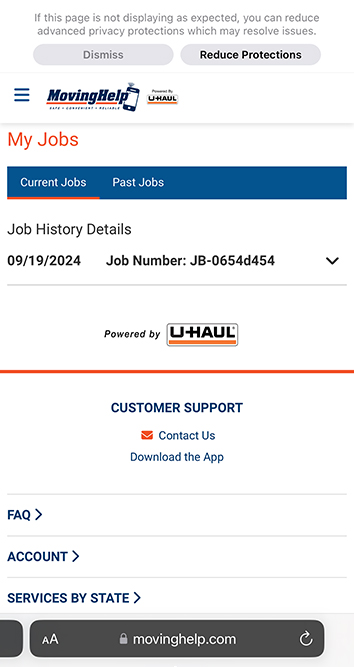
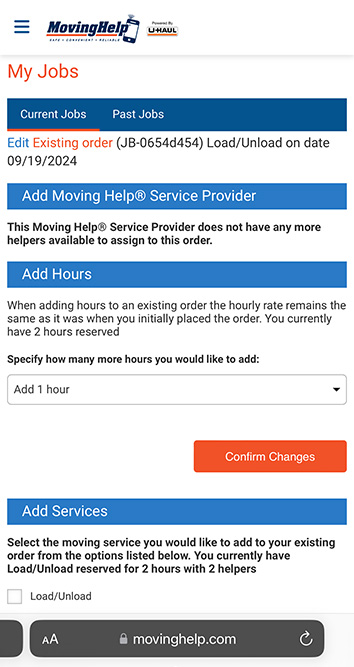
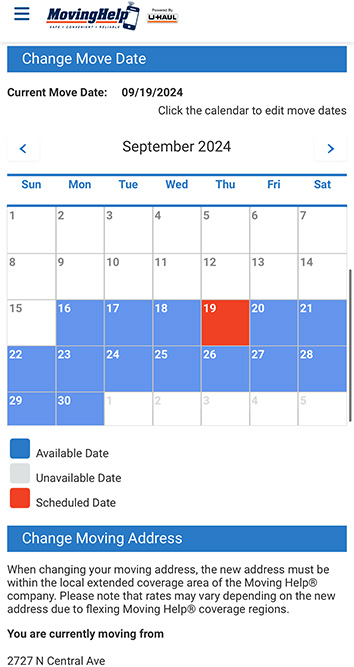
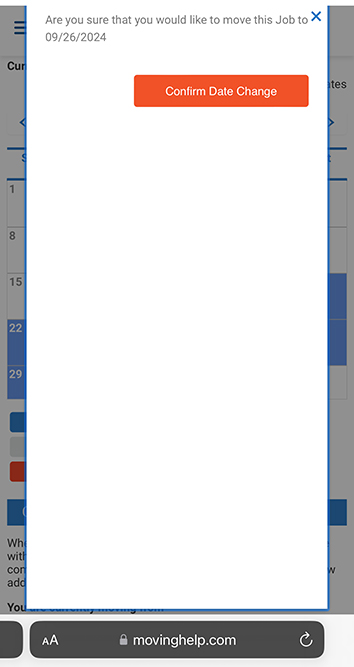
Step 5. Change Your Moving Date
The calendar is easy to understand. Any days highlighted in blue will indicate your Service Provider is available on that day. Any days highlighted in gray will mean your moving labor provider is unavailable on that day. Any day highlighted in orange will display your scheduled date(s).
Select the new date for your move.
Step 6. Click on the Confirm Date Change Button
A pop-up box will appear after you select your new day. It’ll ask you, “Are you sure that you would like to move this Job to …” If you selected the correct date, you can click on the “Confirm Date Change” button. If you accidentally selected the wrong date, you can hit the “X” button in the top right corner of the pop-up message and find the correct date to move.
Step 7: Order Successfully Rescheduled
The page will load on the screen, and once the order is successfully rescheduled, you’ll see the page with the text “Successfully changed the job’s service date to …” inside a green box showing you that order has been successfully rescheduled.
You’ll also receive a confirmation email that your job has been scheduled from your old date to your new date. If you signed up for text messages, you’ll receive a notification that your move has been rescheduled.
Understanding Moving Help’s Cancellation Policy
It’s important to understand the Moving Help cancellation policy, so you can be prepared for them.
What Is the Cancellation Policy for Moving Help Orders?
Moving Help doesn’t have a cancellation fee policy. This means you won’t be charged a fee whether you cancel a month in advance or less than 24 hours prior to moving.
How Far in Advance Should I Cancel My Moving Help Order?
While Moving Help doesn’t have a cancellation fee, we recommend canceling at least 48 hours prior to your move or sooner. Our Service Providers have blocked off time to help you with your move, so if you cancel on them, they won’t get paid for your move.
Therefore, the sooner you give them more advance notice, the better chance they have of replacing your move with a different move at that same time and date.
How Do I Cancel My Moving Helper Job?
You can cancel your Moving Helper job through your Moving Help Customer Account on MovingHelp.com. If you use your Moving Help Customer Account, you can cancel the job in seven easy steps.
Can I Reschedule Instead of Canceling?
Yes, you can reschedule your Moving Help job instead of canceling your order. You can reschedule your move through your Moving Help Customer Account on MovingHelp.com. From there, you can find out when your Service Provider is and isn’t available.
Understanding Refunds and Store Credit for Moving Help Orders
When canceling your order, you have two choices. You can either:
- Cancel your order and use the funds as store credit for a future order;
- Cancel your order and receive a refund for your order.
From there, you can decide which option is best for you. If you choose to receive a refund, please allow three to seven business days for those funds to go back into your bank account.
Receive Assistance With Moving Help Customer Support
If you’re having trouble canceling or rescheduling your move, Moving Help is here to assist you. We have a dedicated Customer Support team who can help you with your questions. You can contact the support team via email or live chat.
You can email us at: Support@movinghelp.com, or you can use the “Chat With Us” button on the “Contact Us” page. Our Customer Support team is available from 6 a.m. to 6 p.m. Arizona Time Monday through Sunday.
Reschedule or Cancel Your Order With Ease
At Moving Help, we understand things can change unexpectedly or at the last minute when it comes to moving. This is why we don’t charge a cancellation fee for our customers. We also understand that sometimes you need to move your moving date and reschedule your help. This is why we make it easy for you to reschedule if needed.
To ensure a smooth process when canceling or rescheduling, you should plan ahead of time and notify your moving labor providers at least 48 hours in advance, consider availability and schedule constraints, and communicate all changes clearly with your Moving Helper.
To find the best moving labor for all your moving labor needs, explore Moving Help today.




